Nanjing Audit University Router Setting Guide

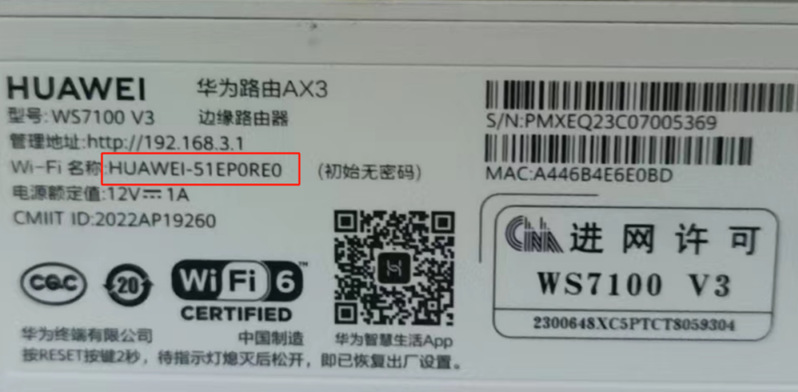

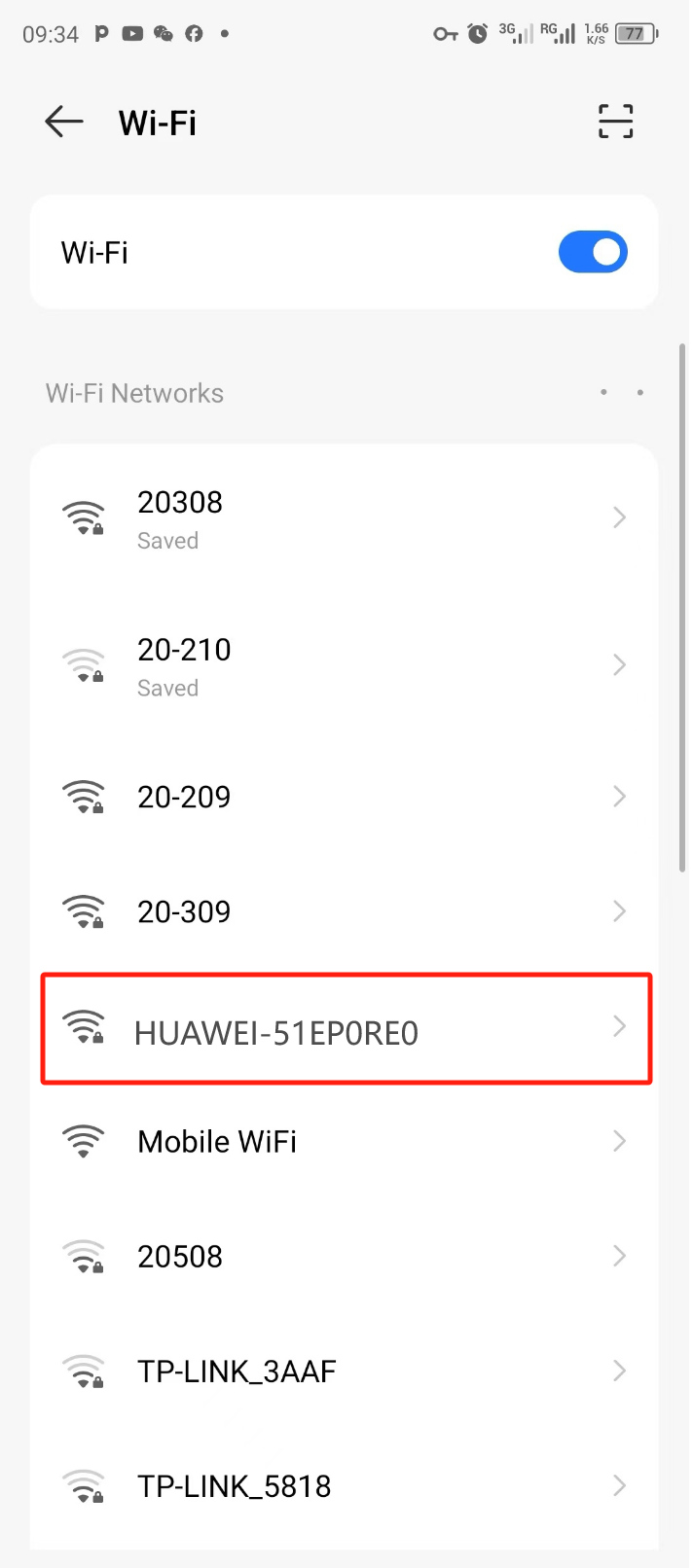
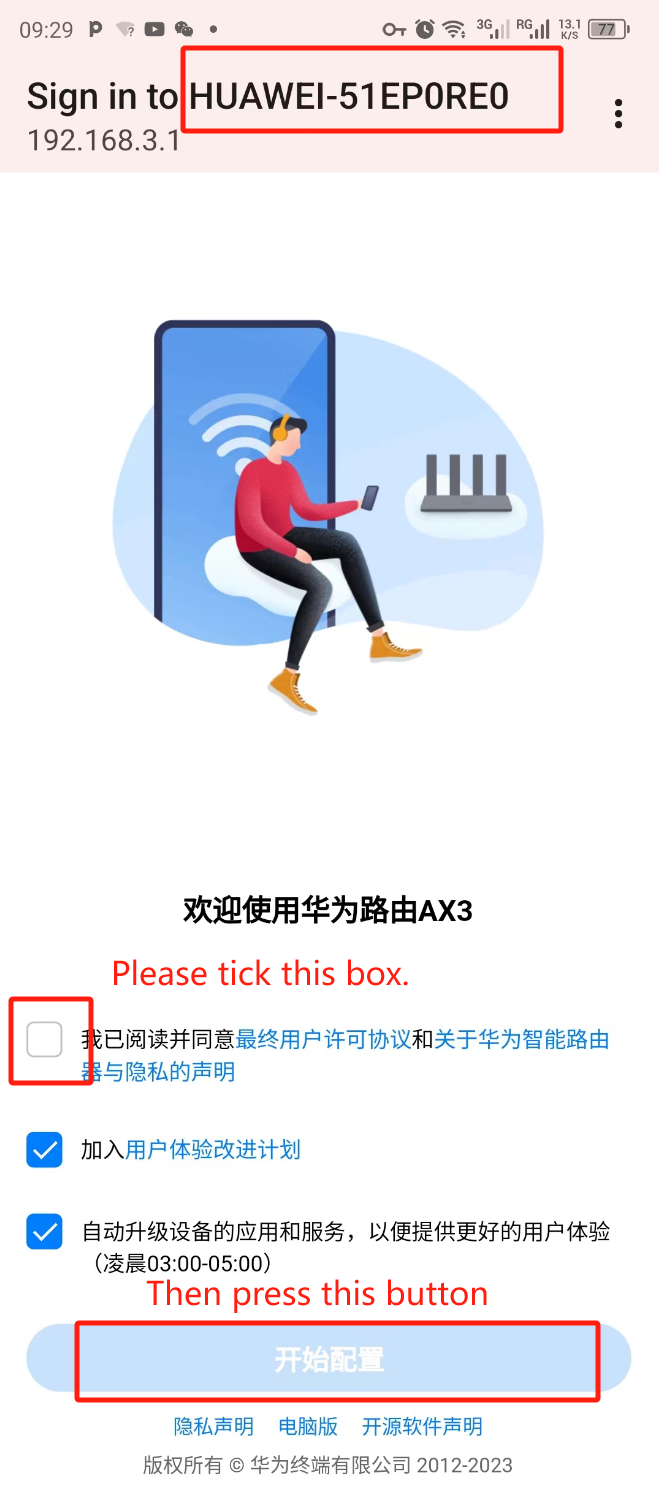
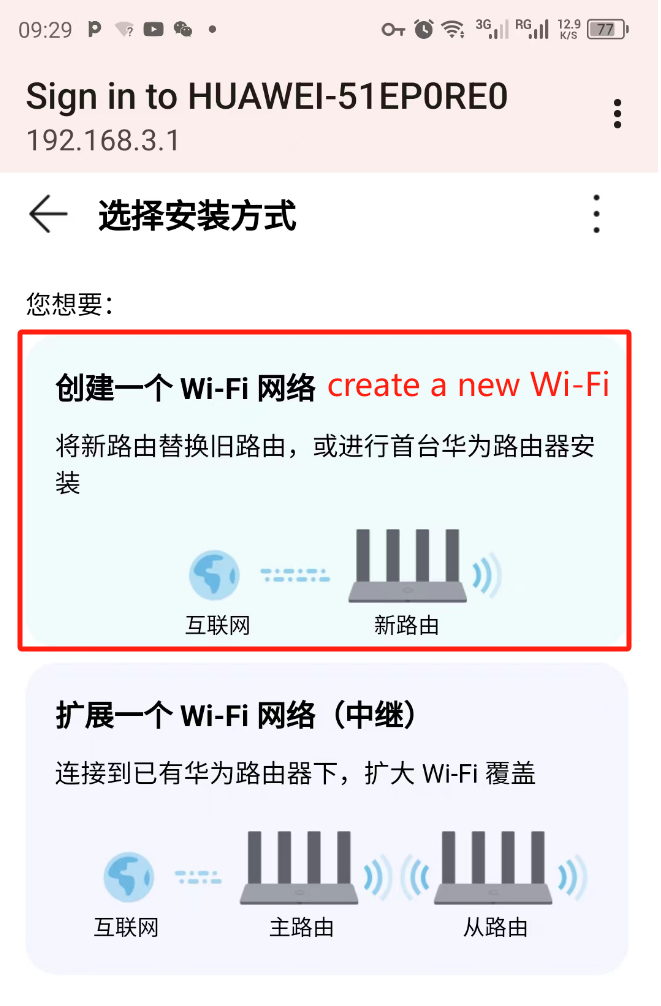
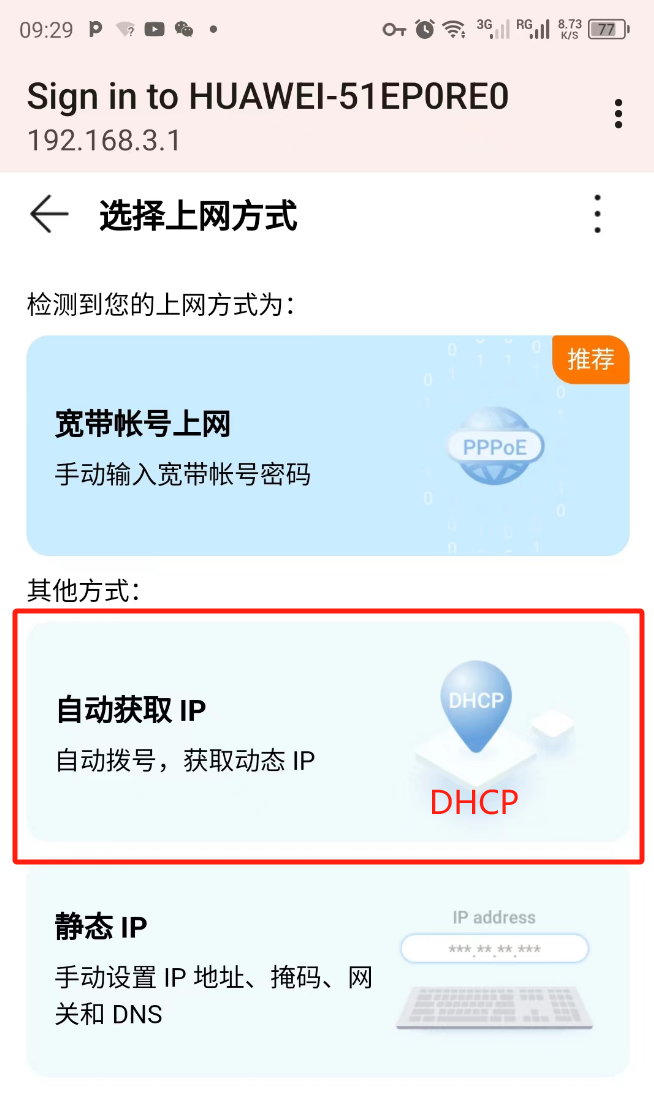
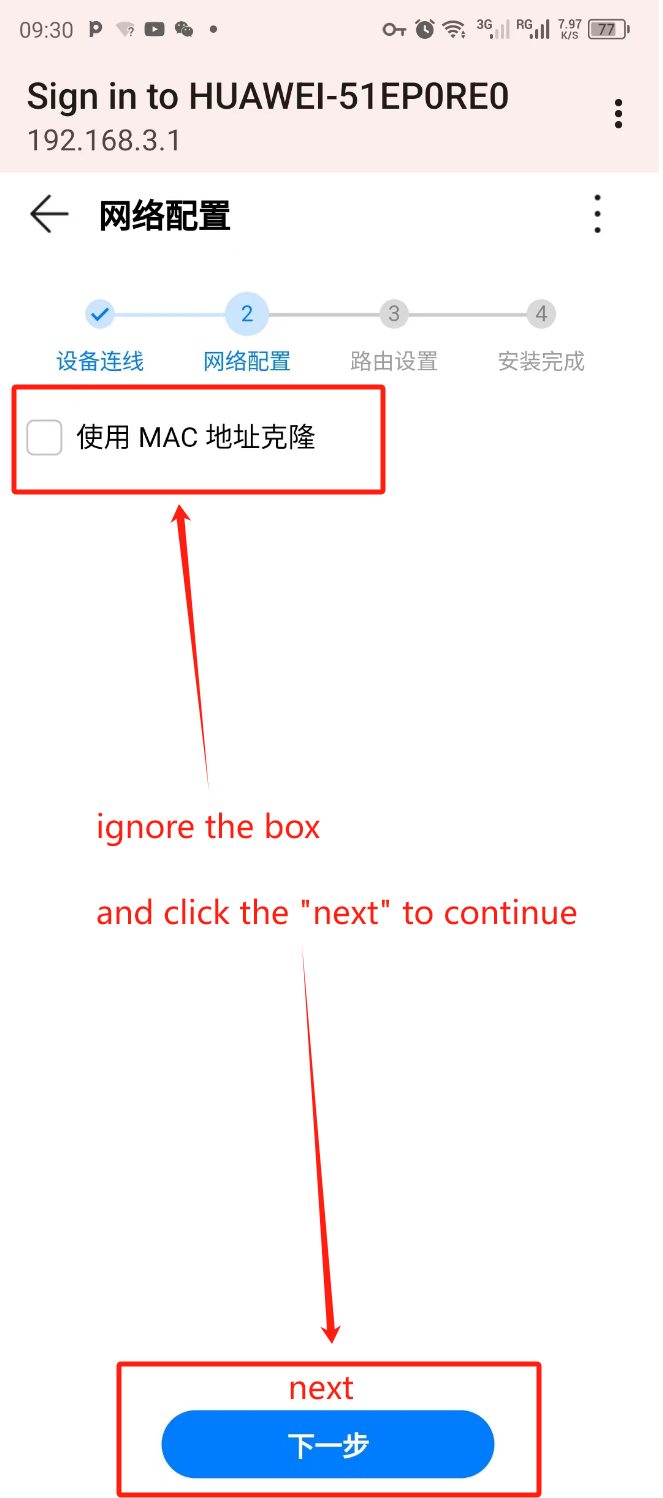
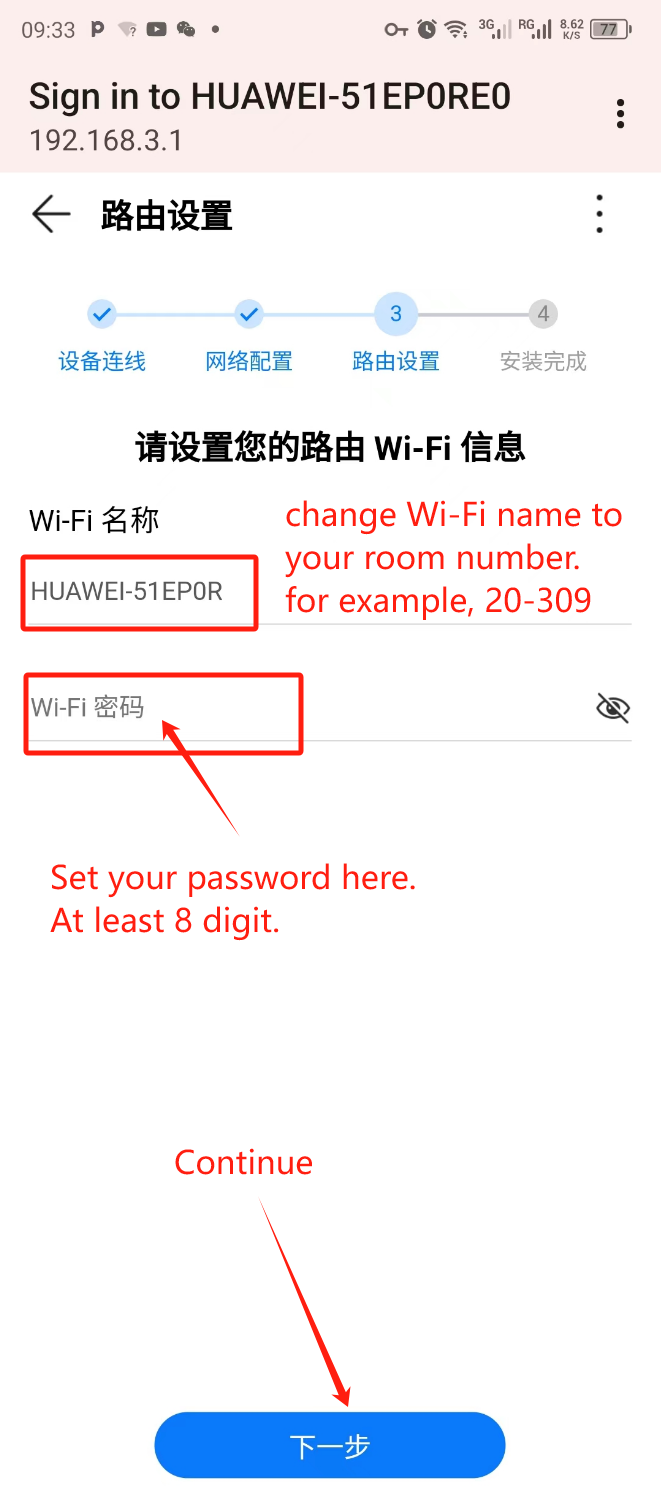
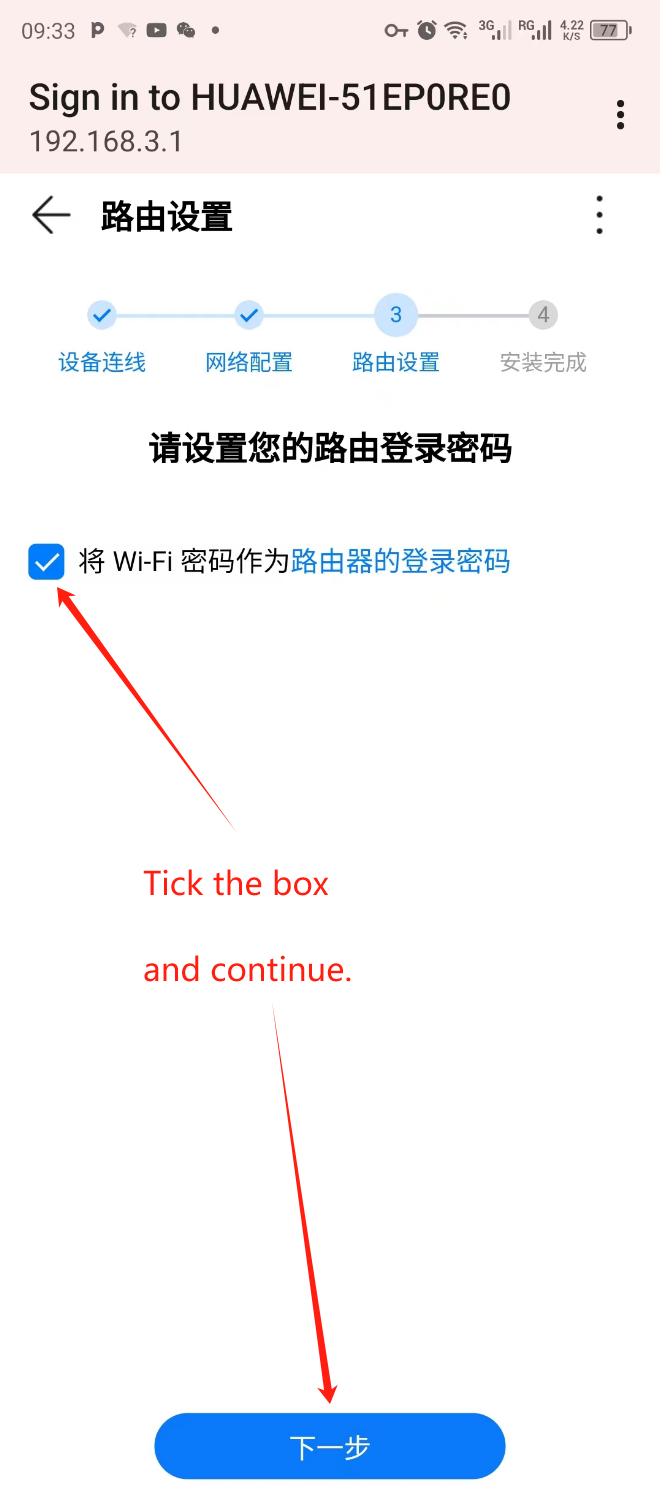
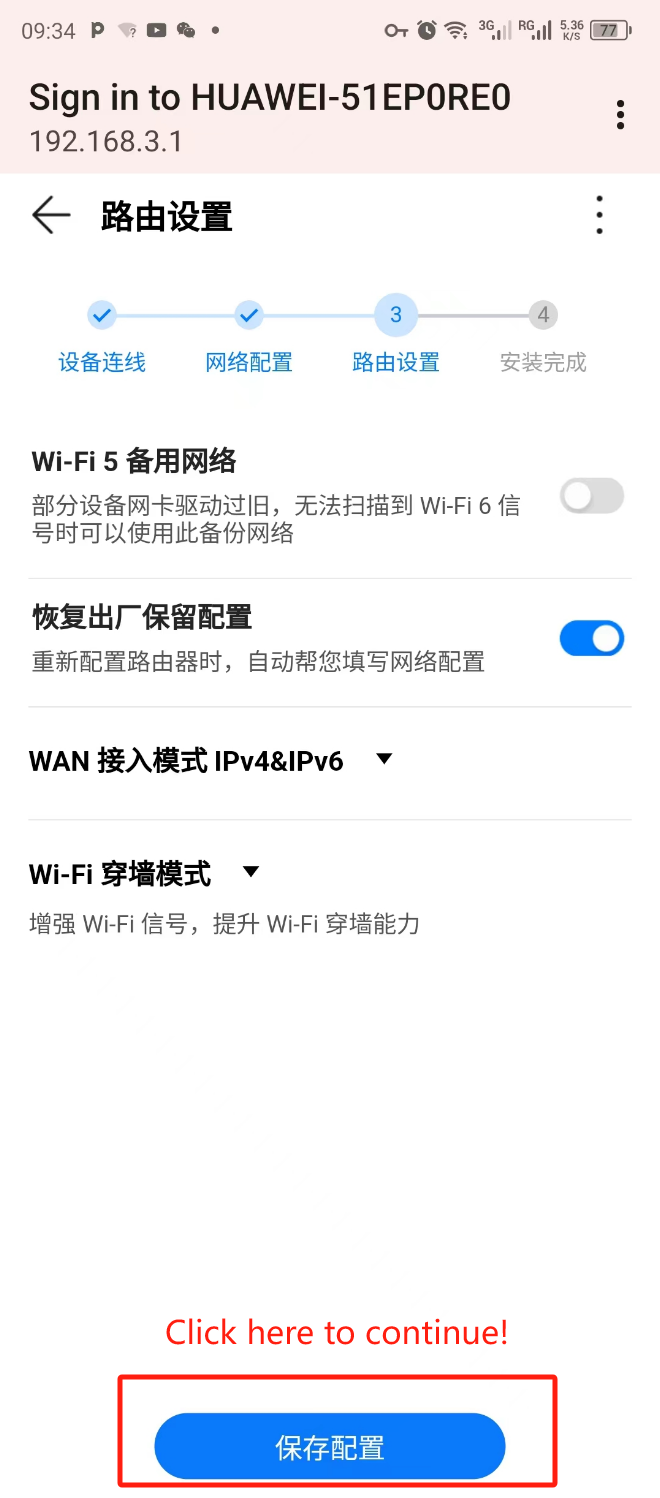
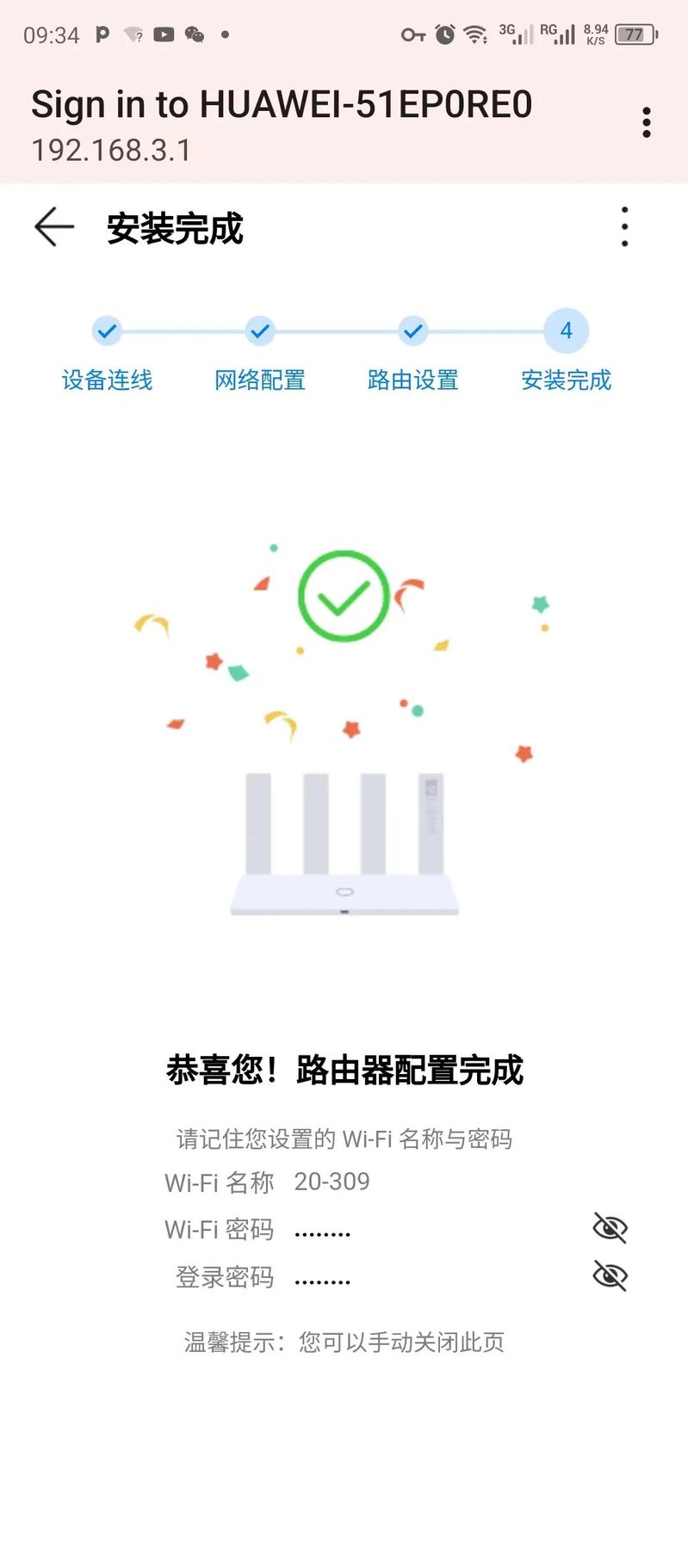
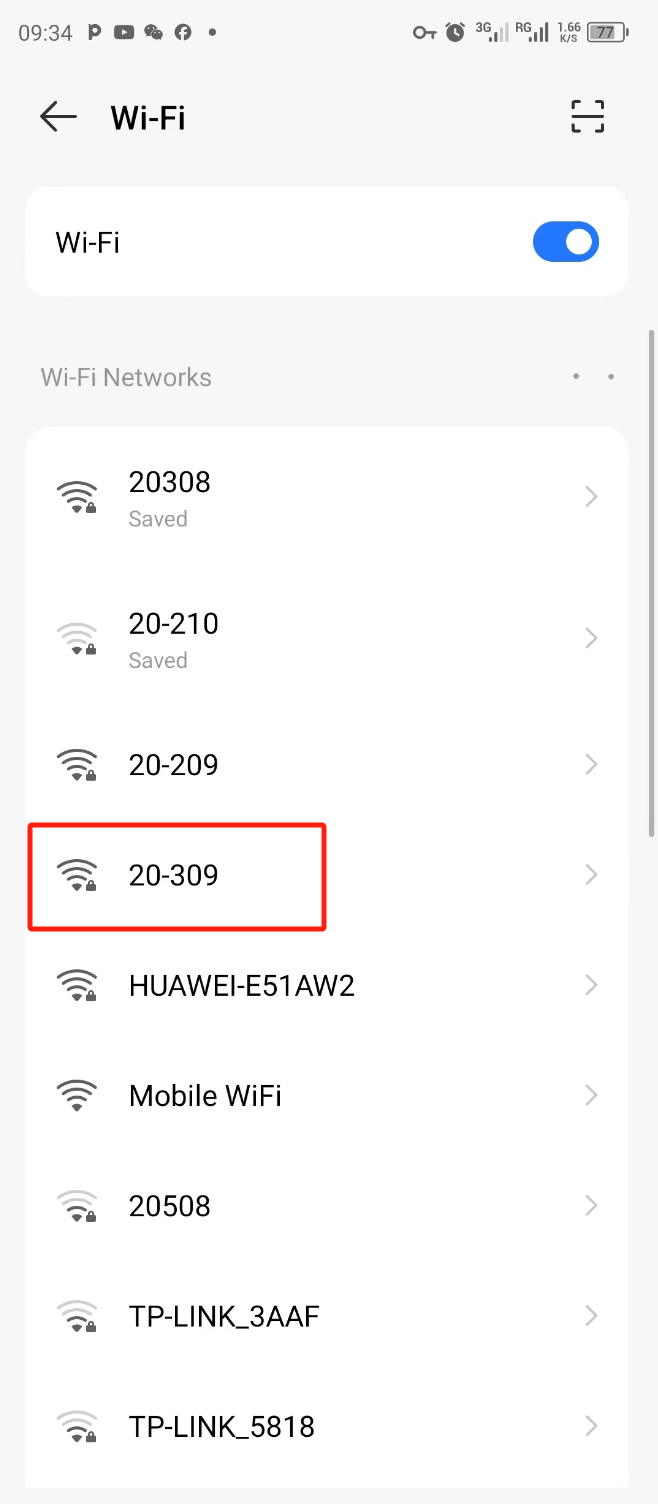
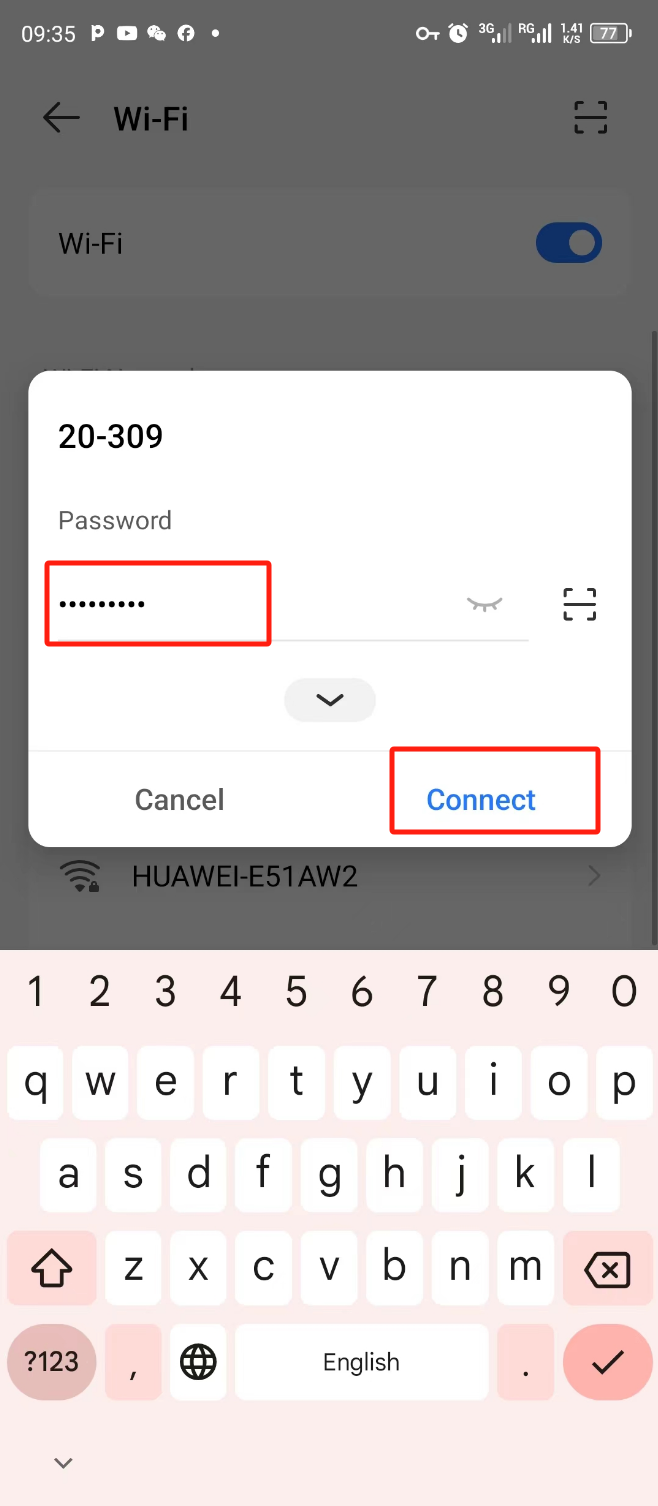
Step 1: Go to SETTINGS -Wi-Fi. Find the Wi-Fi signal named HUAWEI-51EP0RE0 and connect to it. You don't need any password in this step.
Step 2: When you get connected, it may show either no connection or sign in to .... Click the network sign and it will lead you to the above page. Sometimes it directly takes you to the above page when you get connected. Then you need to tick the box as shown in the picture and press the button to continue.
Step 3: Choose to “create a new Wi-Fi”.
Step 4: Choose “DHCP”.
Step 5: Ignore the box on this page, and directly click the next button to continue.
Step 6: Rename the Wi-Fi name to your room number (for example, 20-309). Set your own password with at least 8 digits and then continue.
Step 7: Tick the box as shown in the picture and continue.
Step 8: When you arrive at this page, just click the button at the bottom to save the settings and continue.
Step 9: When you are here. I should say Congratulations!
Step 10: After the setting is done. The original Wi-Fi name HUAWEI-51EP0RE0 will disappear. Instead, you see 20-309. Click it to get connected.
Step 11: Put in the password you set in Step 6, and connect.
Note: You will still have to log in to the network on campus by using:
1) your student ID and password
or 2) your registered phone number and dynamic password.

